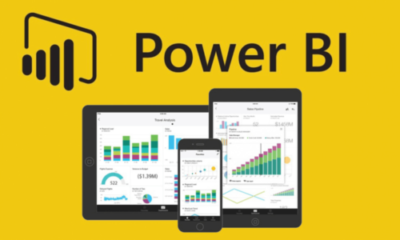
Introduction:
Power BI is a great BI tool providing many visualization options. Over the years Microsoft has expanded its range of license offerings keeping in mind the different needs of organizations. Sometimes it becomes extremely confusing to choose the right license that suffices your needs. In this blog, I will talk about the different license offerings along with various scenarios to help choose the right license model and save costs. I have also added FAQs which are typically questions that I have come across raised by both technical and functional teams.
To make the blog crisp, I will not be covering the optimization techniques which when coupled with the suitable license can give you an optimized and cost-effective solution. That discussion is reserved for another blog!!
Power BI license model can be understood by:
- Roles
- Content Storage
Let’s brush up on the three primary roles one can have for Power BI service:
- Who can create – developers and designers
- Who can publish – developers and designers
- Who can consume – business users
By Roles:
Based on the above categories a Power BI service user can either have:
- Free license
- PRO license
- PPU license
Free license:
Using a free license, a user can create a report by using the Power BI desktop but cannot publish it. When I say cannot publish it – it means cannot publish to any audience or for collaboration. The free user can only publish it to her/his workspace shown as “My Workspace”. From here the user will have the option to export the report.
Note: The free user can be someone with an individual free account (sign up using individual email id) or can be someone with an account under Microsoft Office 365 tenant.
If the free user is an individual free account holder she/he cannot publish to the public web whereas a tenant free account holder can publish. A word of caution here, such publish will publish your content on the free web and anybody can consume it, even users with no Power BI account.
PRO license:
A PRO license can be used to publish a report to a workspace where others can collaborate. The end users who will consume the reports/dashboards should also either have a PRO license or a PPU license.
Premium Per User license:
Some organizations prefer PPU licenses to get all the Premium features but on a per-user basis. Similar to PRO, workspaces can be created using a PPU license and a PPU license is required to access the content in the workspace.
By content storage:
Premium Reserved Capacity:
Power BI Premium offers reserved capacity. It is a more secure way of publishing content as resources are not shared. Any content shared in a premium workspace can be accessed by anyone within that organization (In MS360 tenant) without additional licenses. However, for publishing a user or creator still requires a PRO or PPU license. The Power BI Premium capacity can be from two SKU families: P and EM. To know more, refer this link: https://learn.microsoft.com/en-us/power-bi/enterprise/service-premium-what-is
Power BI Embedded:
Power BI embedded analytics allows you to embed your Power BI items such as reports, dashboards, and tiles, in a web application or in a website. Again, as in Power BI Premium, a PRO or PPU license is required for publishing. Primarily, Power BI embedded is for Software Vendors/companies who want to embed visuals in their/client’s web applications. To read more on Power BI embedded – https://learn.microsoft.com/en-us/power-bi/developer/embedded/embedded-capacity
After a brief on the types of licenses Power BI offers, let’s discuss a few scenarios and understand a suitable licensing plan.
Note: Here consumers mean users, primarily business users consuming the content
Scenario 1: I have a small creator team and a small team of consumers
FREE+PRO | |
Create | All members of the team can create a dashboard using free licenses on the Power BI desktop which again is a free download |
Publish | For publishing, only one PRO license is also sufficient if one of the team members publishes all content. In this way, PRO license cost can be saved. The content will be published in newly created workspace and the PRO license holder will manage the workspace permissions |
Consume | Since the consuming team is also small, PRO license can be provided to view and collaborate |
Scenario 2: I have a small creator team and a large team of consumers
Use Power BI Premium capacity + PRO | |
Create | All members of the team can create a dashboard using free licenses on the Power BI desktop which again is a free download |
Publish | For publishing, only one PRO license is also sufficient if one of the team members publishes all content. In this way, PRO license costs can be saved. The content will be published in a Premium workspace and the workspace admin will manage the workspace permissions |
Consume | For the content in the Premium workspace, no additional licenses are required for viewing or collaborating |
Scenario 3: I have a small creator team and my data processing needs are way too large
Use Power BI Premium capacity SKUs | |
| The premium capacity license starts at P1 with total 8v cores. If the processing needs are higher an organization can upgrade to higher capacities. Refer to this link for details: https://learn.microsoft.com/en-us/power-bi/developer/embedded/embedded-capacity
|
Scenario 4: I have a small creator team and I want to embed my charts on to my intranet/ internal web applications
Use Power BI Premium capacity + PRO | |
Create | All members of the team can create a dashboard using free licenses on the Power BI desktop which again is a free download |
Publish | For publishing, only one PRO license is also sufficient if one of the team members publishes all content. In this way, PRO license costs can be saved. When content is published in a premium capacity, we get an option to embed reports on the public web or secure website/portal. Refer to this link: https://learn.microsoft.com/en-us/power-bi/collaborate-share/service-embed-secure |
Consume | Once the visuals/charts are embedded on webs/portals any personnel in the organization can view them even if they do not have Power BI licenses. |
Scenario 5: I require premium features but my consumer base is small
Use Power BI PPU | |
Create | One can use either a free license or PPU license to create. A point to note is that a separate PRO license is not required if PPU license is purchased |
Publish | PPU license |
Consume | A PPU license is per user license so users with PPU will be able to view and collaborate |
Frequently Asked Questions:
Yes, to view and collaborate in Power BI dashboards, one needs to have a Power BI PRO license. As discussed above, an end user either requires PRO license or PPU license or the published content must be in premium capacity.
Yes, even if you have a P1 license you will require at least one PRO license to publish your content in the premium workspace.
Yes, once you have a premium license, it gives you an access to premium capacity. In this capacity multiple workspaces can be created. The capacity will have an admin who can create multiple workspaces and can give permissions like Contributor, Viewer, Member or Admin.
Power BI Embedded is used to embed charts/visuals in web portals. This is a separate license to be purchased and is beneficial primarily to Industry service providers. However, if you already have premium capacity, this feature is available there as well. So, if you have a P1 license, you do not require a separate license to embed charts.
The simple reason is that P1 is not a license but a capacity that your organization has purchased. You will be able to locate your P1 license as:
- Browse to the Microsoft 365 admin center.
- Select Billing> Your products.
- You can locate your P1 Premium from the product list
As a thumb rule, you should start with P1 to gauge your requirement. In most cases P1 will be suffice. P1 and P2 both provide 6GB max memory per query. A difference will come when running concurrent models and parallel scheduled refreshes. When the data processing requirement becomes too large for P1 to handle, P2 can be considered. Another workaround is to add another P1 capacity and check the workloads. You may not require P2 after that.
However, as per Microsoft recommendation – “Using a single larger SKU (for instance one P2 SKU) can be preferable to combining smaller SKUs (for instance two P1 SKUs). For example, you can use larger models and achieve better parallelism with the P2.”
Hope the above blog was useful!! It can be used as cheat sheet or a quick reference. Please share and comment on this blog. It will help me to make my future blogs more interesting.
Disclaimer: Views expressed here are my own and are not related in anyway to the company I work with. This blog is as per Power BI licensing information as of May 2023.
